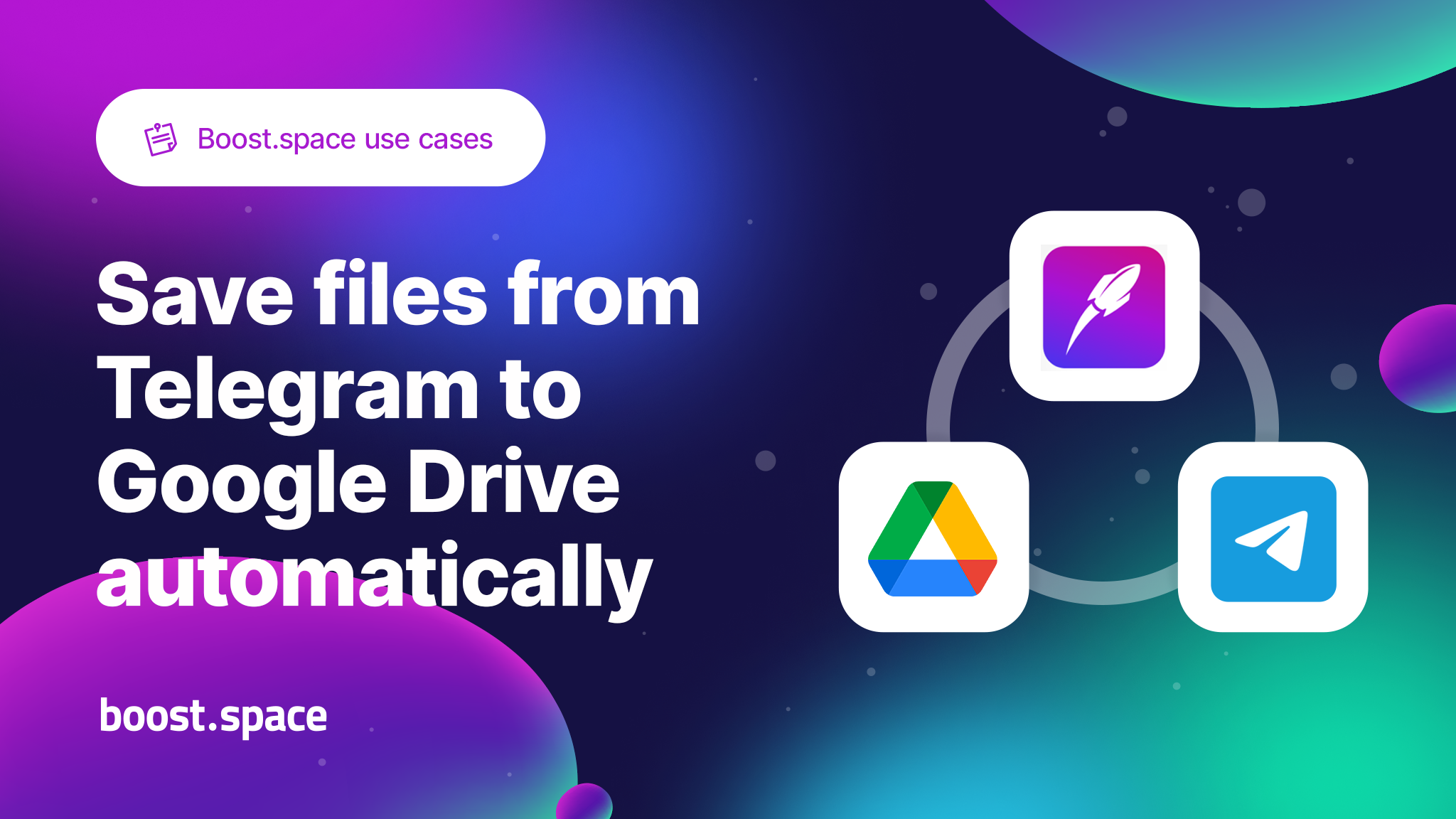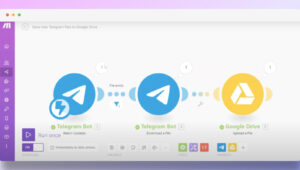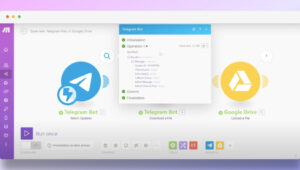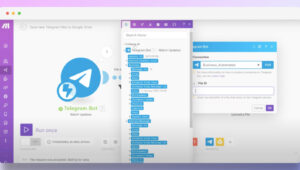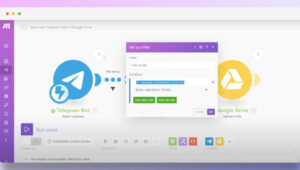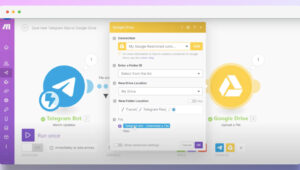In this use case, we are using a simple integration from Make.com integrator, which consists of 3 modules.
The first module creates a webhook attached to your Telegram Bot (there is a tutorial on Make.com on how to create a Telegram Bot and how to set it up).
Once you find your Bot, you can send yourself test messages to set it up.
Click on the magnifying glass next to the Telegram Bot icon in the Integrator. Once your message is received, you will receive something which is called a „Bundle“ (under Operation 1) in which you can choose the file you sent yourself in different resolutions by clicking on + next to „Message.“
Click on the second Telegram Bot icon, and start filling in your File ID by choosing different items in the list.
Prevent downloading text messages to Google Drive by clicking on three dots between the Telegram Bot icons – use File ID to stop this from progressing if someone sends you a simple text message.
In the final third module Google Drive upload the file by selecting the location My Drive – /Transit /Telegram files and map it automatically to the previous step by marking the „Telegram Bot – Download a file“ field.
Once this is all done, you only have to activate the integration (turn on the scheduling) and try to see if the files are uploaded successfully to your Google Drive.
Feel like trying it on your own? Sign up and set it up step by step.
Full credits to Bussines Automated! Watch the original video tutorial here.
A more dynamic, real-time interaction among our community members
This group is your golden ticket to:
- Direct interaction with fellow Boost.space users and our vibrant team. 🤩👯
- Resource Sharing: A chance to dive deep into the pool of over 1700 app integrations, custom fields, prebuilt modules, and oh-so-much more! 🛠️🔄
- Exclusive Updates: Being the first to catch wind of the latest Boost.space features and get a front-row seat to the exclusive sneak peeks. 🥳🔍
- The Boost.space Arena: A space to share your sagas of success, hurdles, and how Boost.space is jazzing up your workflow. 🎶🎆
Tips for another data integrations: