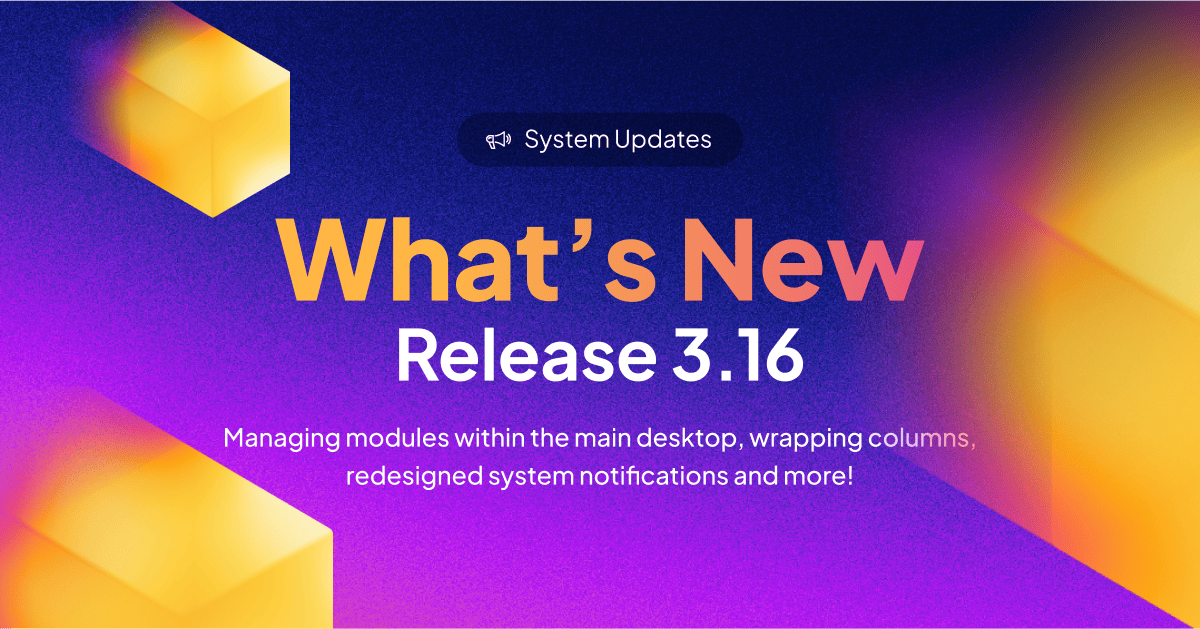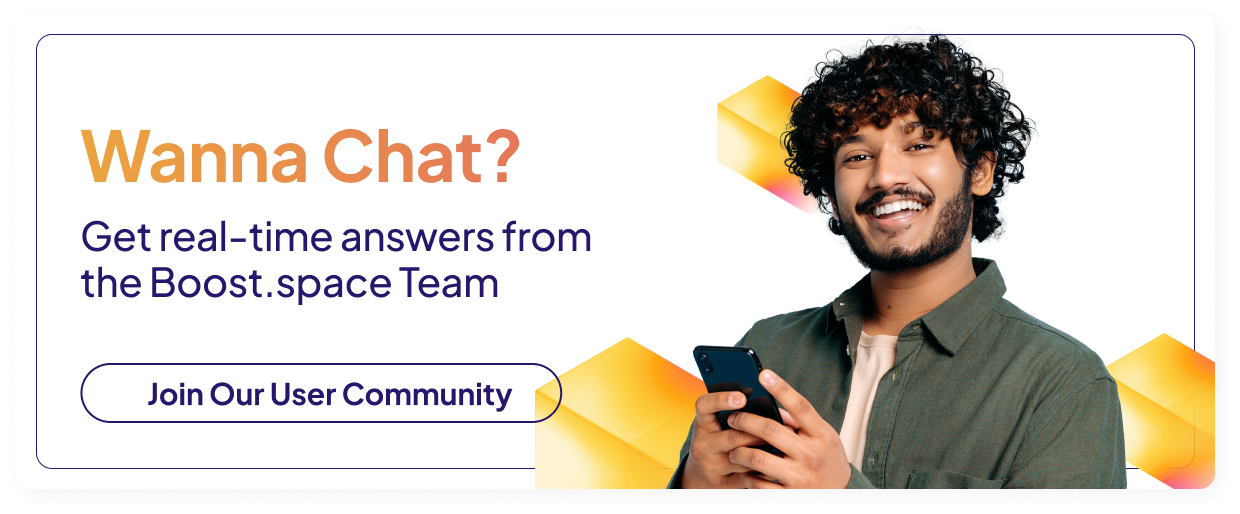⚙️ System & Settings
Redesign and categorization of notifications on the main desktop
- We’ve redesigned the notifications to match the overall design of the app.
- They are also now categorized into those related to comments, user tags, integrations, or the system.
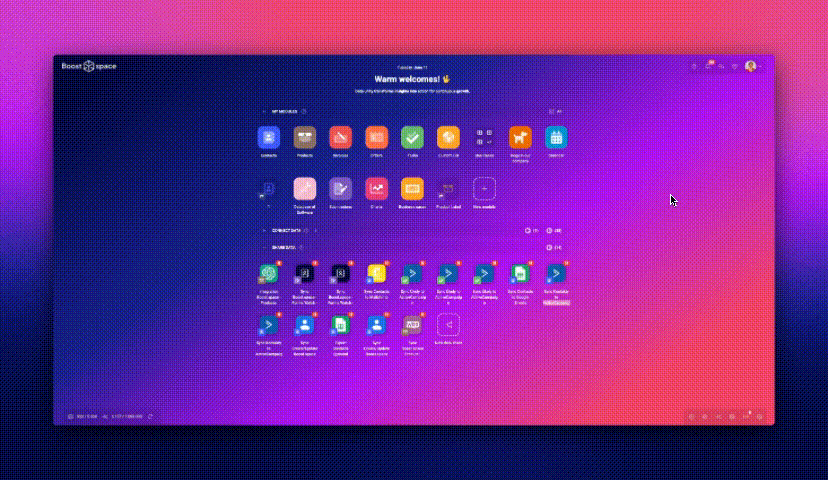
Extended module management options on the main desktop and in the Data flow view
-
- In the previous release, we added the ability to quickly make basic module edits by right-clicking directly on the main desktop. By right-clicking on the module icon, the user can now open the module in this way, create a new record in the module, or navigate to its settings.
- We have also added the same feature for scenarios displayed on the main desktop. These can now also be opened, started, stopped, or deleted in this way.
- At the same time, we have also added the ability to expand this menu by simply hovering over the module icon and clicking on the three dots (“Actions”) that appear next to it.
- We have also added a similar “Actions” section to the Data flow/Connect/Share view of the module when hovering over the integration.
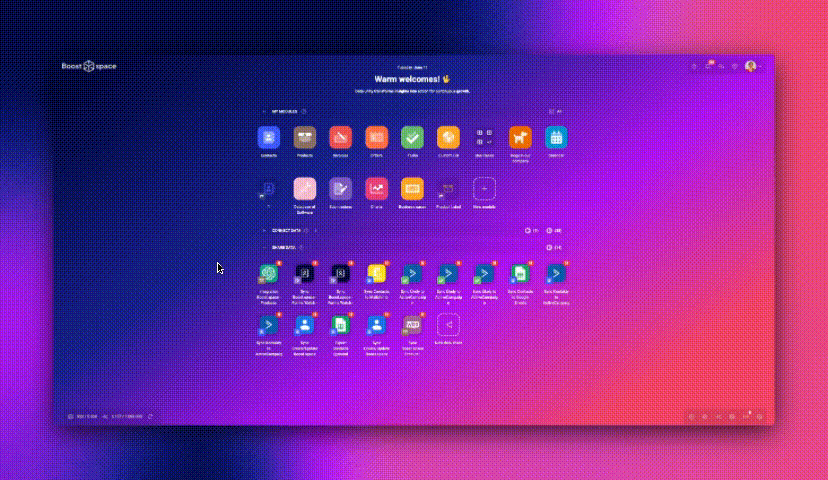
🧩 Modules
Adding the “Wrapped column” function
We have added the “Wrapped column” feature to the table view. This feature allows you to display the entire contents of a given field by dynamically increasing the row height.
Change All spaces logic for linked modules
When creating a new Business Case, we filled in the “Connection with other modules” process in step 4 with the empty state “All spaces” as the default field in this selection to make it clear to the user that all modules are connected by the default function – that is unless they choose otherwise.
Spaces are no longer counted in records
No more confusion! Spaces are now no longer counted as records and their number will not violate the limits of the Product Tiers.
API Tokens – Sharing names with other users
API tokens created by your colleagues will now be visible to all users with access to the given data flow view. Instead of the black N/A (“Not available“) sign, everyone will see the selected API token’s priority.
In Purchases, add the ability to accept selected items in bulk to stock
In the details of each purchase, after clicking on “Purchase Items”, the option has now been added for the user to use the square to the left of each item to check only as many items from the purchase as they need and accept the selected items into stock using bulk actions.
Display of the chart for working hours
When the user hides the chart display using the “hide chart” button and then goes to another module, when the user returns to the working hours module, the chart will remain hidden until the button is used to display it again.